Import CSV
In the event of a large number of participants, you can also import a spreadsheet file in CSV format.
Click on 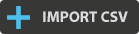 to open the File Browser and choose your file.
to open the File Browser and choose your file.
Here is an example file, with a line for data and a column for each value:

The CSV data separators are not automatically detected. Please select the configuration of your file via the drop-down menu Separator (data separating character) and Encoding (text encoding format).
On the right-hand side, you are asked to choose the allocation option of received data, column by column:
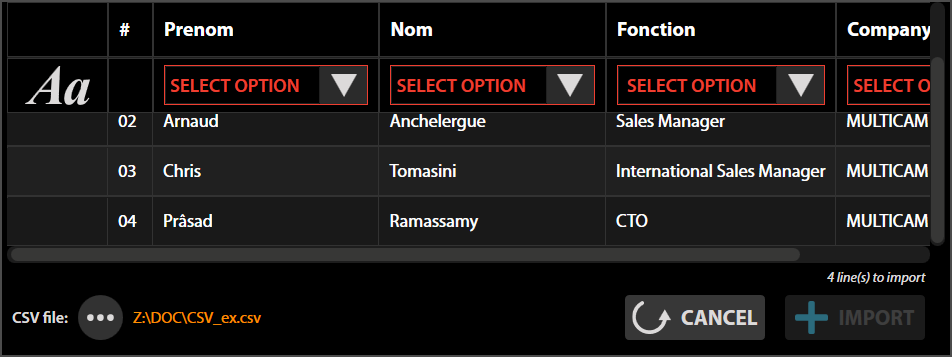
- Existing text field: You can directly assign the data to an existing text field. If two columns are assigned to the same text field, the link will be offered to you.
- Create new: A new text field will be automatically created to receive this value
- Skip: The values of this column will be ignored
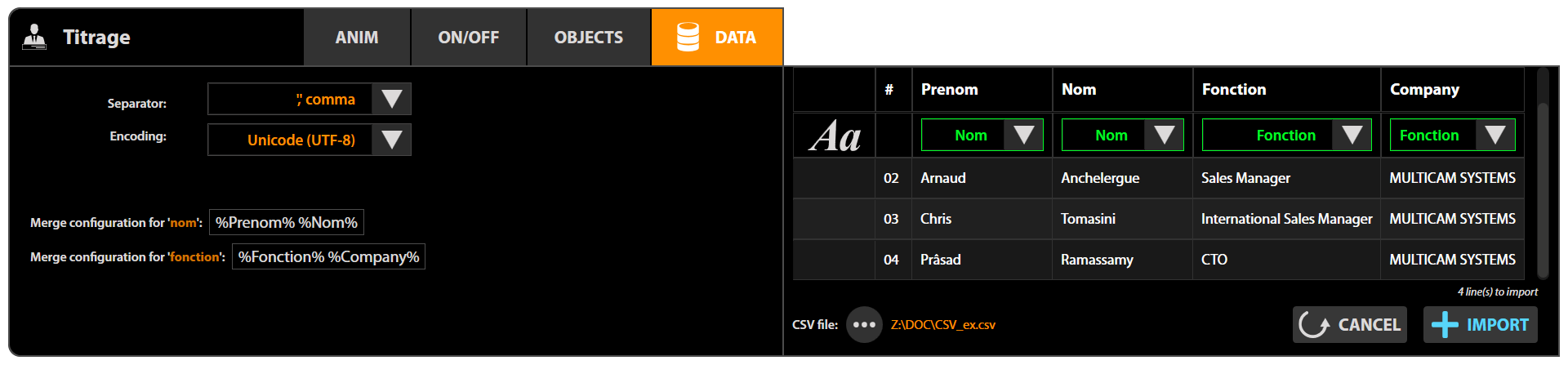
On the left, a link is proposed for the aggregate values on the same text field. You can personalise it, as long as the % signs remain at the start and at the end of the column names.
In our example, the given field name is "Arnaud Anchelergue". To get "Anchelergue Arnaud", simply type "%Last Name% %First Name%.
Click on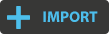 to validate the importation.
to validate the importation.
